Double click on the Outlook Express icon on the desktop
![]()
Click on the Tools menu along the top, then click on Accounts
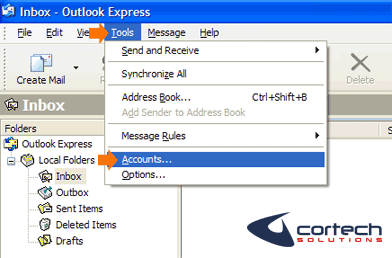
Click on the Mail tab. [This will show you the accounts currently setup]
Now on the right hand side, click on Add then click on Mail
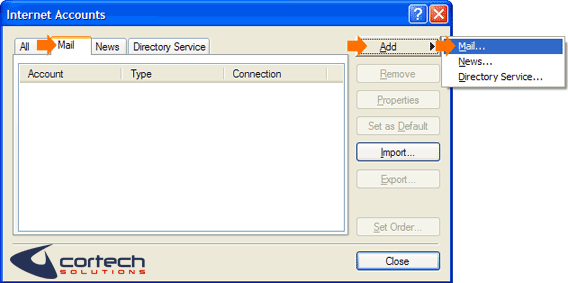
In the Display name box, type in the name you wish to be display on emails that you send out, then click on the Next button [eg Joe Bloggs]
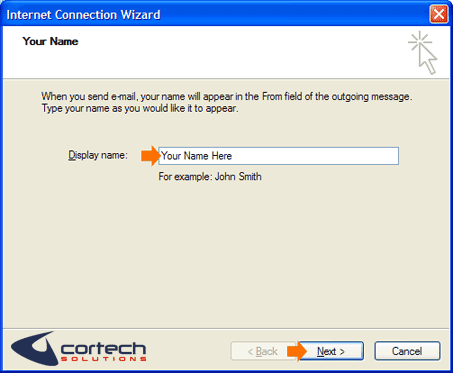
In the E-mail address box, type in your email address [eg username@yourdomain.com.au], then click on the Next button
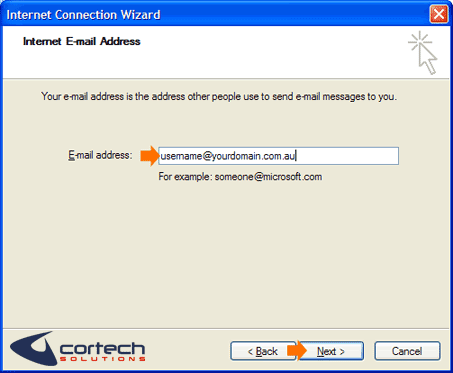
From the My incoming mail server is a ____ server box, select the type of server your use [eg POP3, IMAP, HTTP] Most people will use a POP3 server
In the Incoming mail server box, type in your Incoming mail server [eg mail.yourdomain.com.au]
In the Outgoing mail server box, type in your Outgoing mail server [eg mail.yourdomain.com.au]
*Note* Some Internet Service Providers (ISP) block the default Outgoing mail server port (Port 25), so to send mail out, you will need to use your ISP's mail server address as the Outgoing Mail Server [eg mail.internode.on.net, mail.bigpond.com, mail.optusnet.com.au etc]
Once that information is filled in, click on the Next button
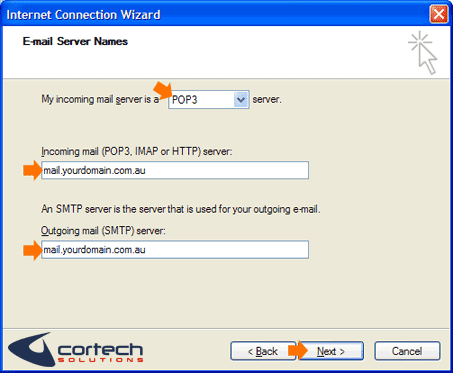
In the Account name box, type in the username for your email account. This is usually your full email address [eg username@yourdomain.com.au]
In the Password box, type in the password for your email account. [Passwords are case sensitive]
Once that information is filled in, click on the Next button
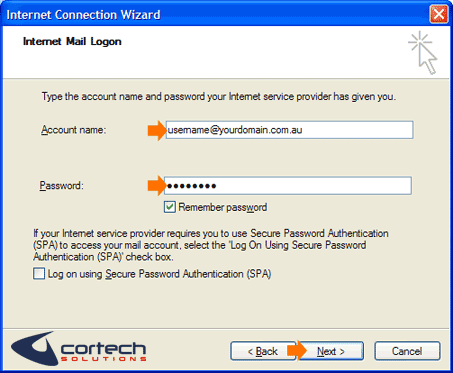
Click on the Finish button to finish setting up the email account

Click on the Close button on the Internet Account window
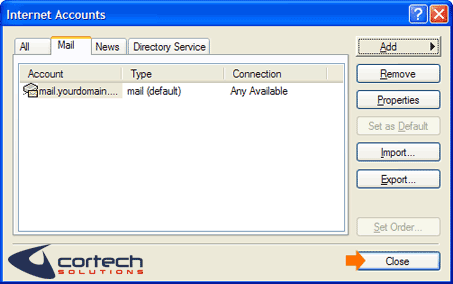
Your email account should now be setup
