Windows Mail

Click on the Start Menu on the taskbar, and in the Search box type in Mail or Windows Mail.
Click on Windows Mail search result under Programs.
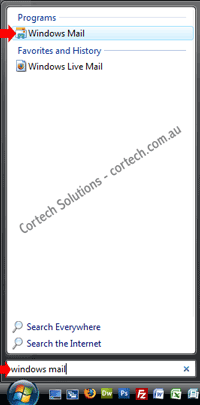
Click on the Tools menu along the top then click on Accounts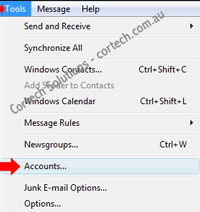
Click on Add on the right hand side
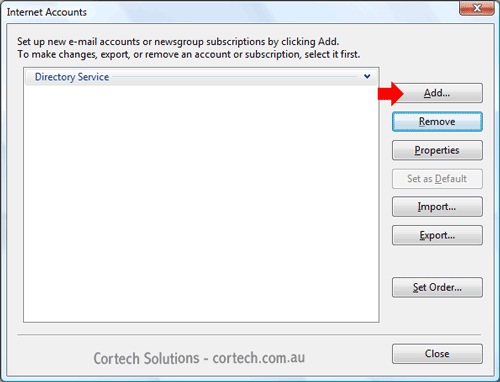
Under Select Account Type, click on E-mail Account then click on the Next button
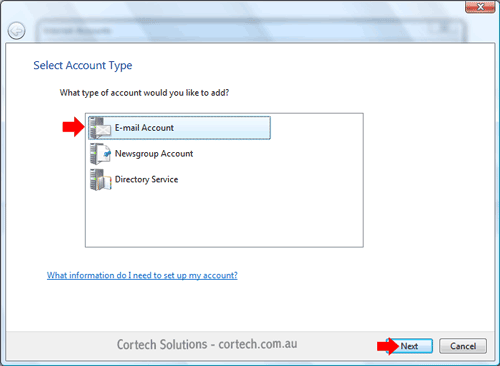
In the Your Name box, type in the name you want on E-mail's that you send out. Eg Joe Bloggs
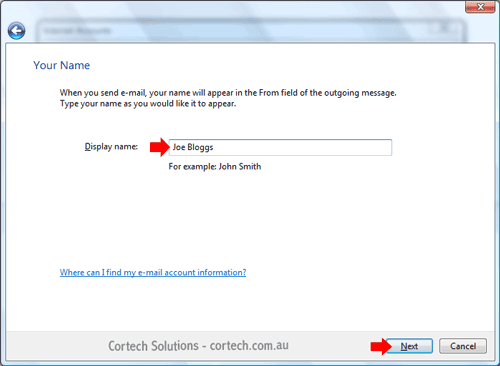
In the E-mail address box, type in your E-mail address, eg joebloggs@yourdomain.com.au
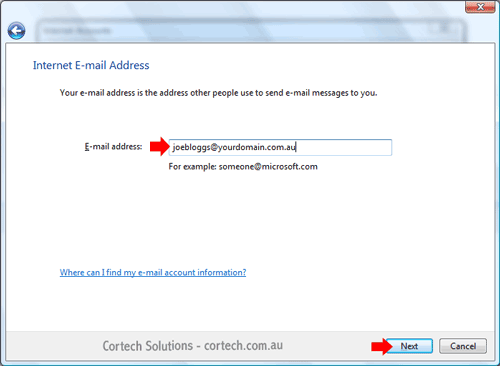
Under Incoming e-mail server type, ensure that POP3 is selected
In the Incoming mail (POP3 or IMAP) server box, type in mail.yourdomain.com.au
In the Outgoing mail (SMTP) servername box, type in your ISP's outgoing mail server address, eg mail.internode.on.net
Click on the Next button
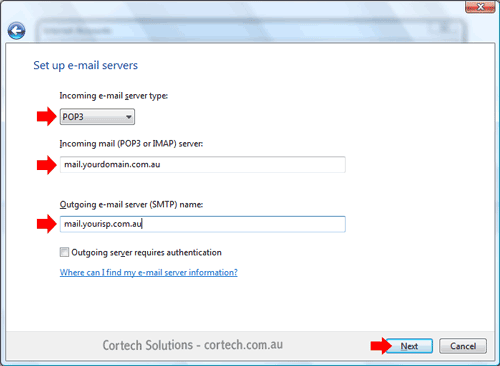
In the E-mail username box, type in your Full E-mail address, eg joebloggs@yourdomain.com.au
In the Password box, type in the password for your E-mail address
Click on the Next button
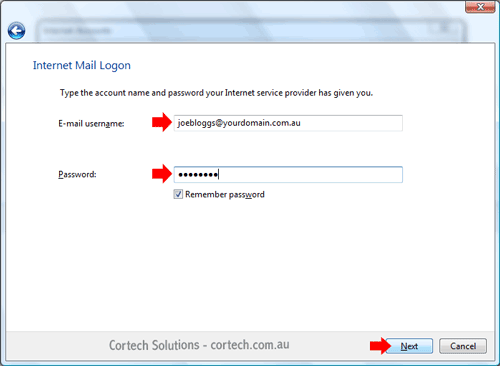
If you are not currently connected to the internet, tick Do not download my e-mail at this time then click on the Finish button, otherwise just click on the Finish button.
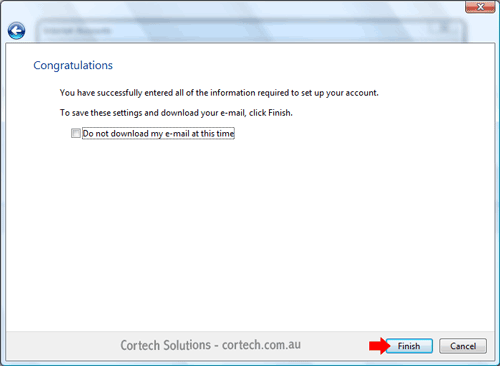
Your mail account is now setup.
